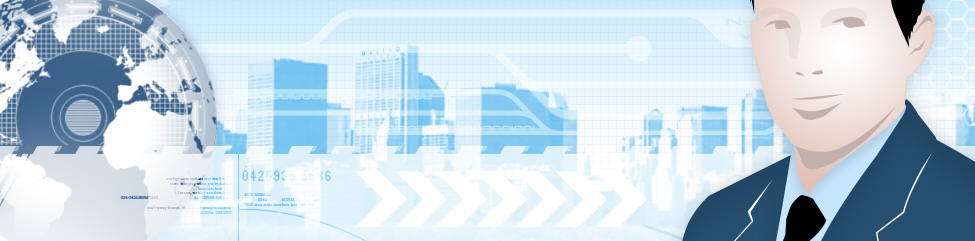Has your WordPress installation been hacked, resulting in not being able to access the menu items in wp-admin? Here are some simple steps to help you replace the WordPress core files, so you can regain control.
Has your WordPress installation been hacked, resulting in not being able to access the menu items in wp-admin? Here are some simple steps to help you replace the WordPress core files, so you can regain control.
1. You are going to need a copy of the WordPress core files. These can be downloaded from WordPress.com here;https://wordpress.org/download/ .
2. You are also going to need an ftp program if you do not already have one. I recommend using the free ftp software Filezilla which can be downloaded here; https://filezilla-project.org/download.php?type=server
3. The first thing you are going to want to do is make a backup of your WordPress site. Do this by FTPing into your website, using the URL as the location, and logging in by providing your Username and Password. If you do not know this, contact your ISP to assist you with that information. Once completed locate your WordPress installation and proceed to download a copy to your machine so that you have a backup.
4. Now you are going to want to decompress the file you downloaded from WordPress to a folder that is easy for you to locate. Often for this I’ll use the desktop to keep this folder, but the choice is ultimately yours.
5. Using your ftp client, copy the contents of the folder you just created so that it overwrites the files you have on the server. When this is completed check your installation to make sure you have proper control of the site, and that all of your content is in tact.
Now for many people who aren’t used to seeing how files are organized on a web server, this is going to seem complicated. If this is case for you, then I highly recommend that you contact your ISP or administrator to assist you. There are also many tutorials covering this topic on Facebook and the web in general. It’s always a good idea to take a look at a few tutorials to gain a better understanding of the process before attempting this yourself. My last bit of advice, is to reiterate step 3, ALWAYS MAKE A BACKUP before changing files on the web server. This way, should something go wrong, you will at the very least have something to provide to the support staff at your ISP when you seek help.