 We were recently presented with an interesting problem by a long time local customer and friend to many of us here at High Speed Web. WRHI is a local media center running some 6 radio stations. They stream these stations over the internet with us currently via RTMP, Adobe’s proprietary streaming protocol. This works great when streaming to flash enabled browsers, but when their customer base increasingly demanded mobile device compatibility, WRHI had a problem. With Adobe and Apple, the maker of the famous iPhone, iTouch, and iPad, in a pissing match over the future of streaming mobile technology, WRHI needed to be compatible with both. After some research, Wirecast was chosen as the streaming encoder and Wowza as the streaming server. These were chosen based on their flexibility and inter-compatibility. The bigger issue was streaming 6 streams from the same box. Their original solution had them running 6 separate streaming servers.
We were recently presented with an interesting problem by a long time local customer and friend to many of us here at High Speed Web. WRHI is a local media center running some 6 radio stations. They stream these stations over the internet with us currently via RTMP, Adobe’s proprietary streaming protocol. This works great when streaming to flash enabled browsers, but when their customer base increasingly demanded mobile device compatibility, WRHI had a problem. With Adobe and Apple, the maker of the famous iPhone, iTouch, and iPad, in a pissing match over the future of streaming mobile technology, WRHI needed to be compatible with both. After some research, Wirecast was chosen as the streaming encoder and Wowza as the streaming server. These were chosen based on their flexibility and inter-compatibility. The bigger issue was streaming 6 streams from the same box. Their original solution had them running 6 separate streaming servers.
But that didn’t sit well with my inner nerd.
Plus Wirecast is $500 per license, and 6 licenses versus 1 didn’t sit well with my inner banker.
So here’s what we did…
Continue reading →
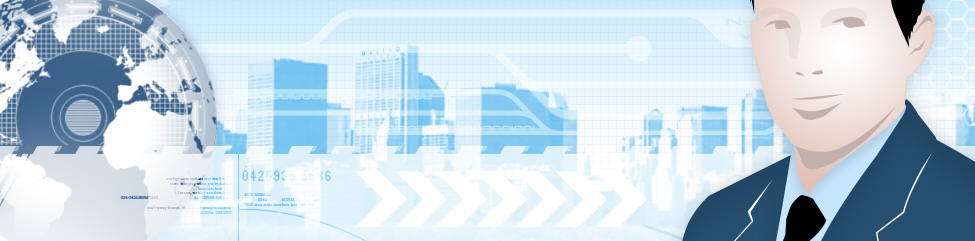
 We were recently presented with an interesting problem by a long time local customer and friend to many of us here at High Speed Web.
We were recently presented with an interesting problem by a long time local customer and friend to many of us here at High Speed Web.  March 19th 2009, Microsoft released IE8 to the general public and made it available for Windows updates. The good news with this version of IE is it includes improved standards support. However for many of you who’s websites were designed with frontpage, word, or powerpoint, you may find that your website no longer displays correctly. Some websites will be viewable by using the compatibility mode, but even that will not solve all the problems.
March 19th 2009, Microsoft released IE8 to the general public and made it available for Windows updates. The good news with this version of IE is it includes improved standards support. However for many of you who’s websites were designed with frontpage, word, or powerpoint, you may find that your website no longer displays correctly. Some websites will be viewable by using the compatibility mode, but even that will not solve all the problems. Helm is a powerful control panel for windows hosting – it can also be a total pain in the behind. Recently I tried removing a domain from our helm cluster (which consists of 4 machines) only to receive a generic ‘unable to remove domain please contact support or try again later’. Normally I’d just reboot the cluster and try again with great success; however, this did not work. There’s an almost ‘be all, end all’ fix for helm that I’ve known about for a while now, and I continually refine and add to it. After the jump I’ll share these words of wisdom and hopefully save you a few hair ripping frustrations. So without further delay, let’s lace up our best kicking boots and get ready to stomp out some fixes…
Helm is a powerful control panel for windows hosting – it can also be a total pain in the behind. Recently I tried removing a domain from our helm cluster (which consists of 4 machines) only to receive a generic ‘unable to remove domain please contact support or try again later’. Normally I’d just reboot the cluster and try again with great success; however, this did not work. There’s an almost ‘be all, end all’ fix for helm that I’ve known about for a while now, and I continually refine and add to it. After the jump I’ll share these words of wisdom and hopefully save you a few hair ripping frustrations. So without further delay, let’s lace up our best kicking boots and get ready to stomp out some fixes… Yesterday I ran into a problem with a Windows Media Server that I found surprisingly little information about. A round of Windows updates came through which were meant to beef up security, but it also seems they were destined to Break Everything! The error message I received when Windows Media Encoder attempted to make a connection to WMS was this;
Yesterday I ran into a problem with a Windows Media Server that I found surprisingly little information about. A round of Windows updates came through which were meant to beef up security, but it also seems they were destined to Break Everything! The error message I received when Windows Media Encoder attempted to make a connection to WMS was this;