Here is a list of Windows 8 shortcuts that i have compiled.
| Windows key | |
| Windows key | Opens Start Screen |
| Windows key + B | Go to the Desktop from the Start Screen |
| Windows key + C | Opens Charms bar |
| Windows key + D | Show Desktop |
| Windows key + E | Locks device orientation |
| Windows key + F | Opens Metro File search |
| Windows key + G | Cycle through desktop gadgets |
| Windows key + H | Opens the Metro Share charm panel |
| Windows key + I | Opens the computer Settings charm panel |
| Windows key + J | Switch focus between snapped ans larger apps |
| Windows key + K | Opens the Connect Devices charm panel |
| Windows key + L | Lock System and show Lock screen. |
| Windows key + M | Minimize all Windows on the desktop |
| Windows key + O | Locks device orientation |
| Windows key + P | Choose between available displays. |
| Windows key + Q | Opens Metro App Quick Search |
| Windows key + R | Opens the Run box |
| Windows key + T | Set focus on taskbar & cycle through running desktop apps |
| Windows key + U | Opens the Ease of Access Center |
| Windows key + V | Cycles through toasts |
| Windows key + Shift + V | Cycles through toasts in reverse order |
| Windows key + W | Opens Metro Settings search |
| Windows key + X | Opens the Start Menu |
| Windows key + Y | Peak at the Desktop |
| Windows key + Z | Opens App Bar |
| Windows key + Tab | Cycles through Metro style apps |
| Windows key + Shift + Tab | Cycles through Metro style apps in reverse order |
| Windows key + Ctrl + Tab | Cycles through Metro style apps and snaps them as they are cycled |
| Windows key + Spacebar | Switch input language and keyboard layout |
| Windows key + Enter | Launches Narrator |
| Windows key + PgUp | Moves Metro style apps to the monitor on the left |
| Windows key + PgDown | Moves Metro style apps to the monitor on the right |
| Windows key + Shift + . (period) | Snaps an application Left) |
| Windows key + . (period) | Snaps an application Right) |
| Windows key + , (comma) | Aero Peek at the desktop |
| Alt key | |
| Alt key + (1-9) | Go to application at the number position on the taskbar |
| Alt key + + (plus) | Zoom in |
| Alt key + – (minus) | Zoom out |
| Alt key + Break | System Properties |
| Alt key + Left Arrow | Snap Window to the Left |
| Alt key + Right Arrow | Snap Window to the Right |
| Alt key + Up Arrow | Maximize App |
| Alt key + Down Arrow | Minimize App |
| Alt key + D | Select address bar (Explorer) |
| Alt key + Enter | Properties |
| Alt key + Spacebar | Shortcut Menu |
| Alt key + Tab | Switch between apps |
| Alt key + Left Arrow | Previous folder (Explorer) |
| Alt key + Up Arrow | Go up one level (Explorer) |
| Alt key + F4 | Close active item or application |
| Ctrl key | |
| Ctrl + A | Select all |
| Ctrl + C | Copy |
| Ctrl + E | Select search box (Explorer) |
| Ctrl + N | New Window (Explorer) |
| Ctrl + R | Refresh |
| Ctrl + V | Paste |
| Ctrl + W | Cose current Window (Explorer) |
| Ctrl + X | Cut |
| Ctrl + Y | Redo |
| Ctrl + Z | Undo |
| Ctrl + Esc | Start screen |
| Ctrl + Tab | Cycle through metro app history |
| Ctrl + Ins | Copy |
| Ctrl + Left Arrow | Previous word |
| Ctrl + Right arrow | Next word |
| Ctrl + Up arrow | Previous Paragraph |
| Ctrl + Down arrow | Next Paragraph |
| Ctrl + F4 | Close active document |
| Shift key | |
| Shift + Tab | Move backwards through options |
| Shift + Ins | Paste |
| Ctrl + Shift key | |
| Ctrl + Shift + N | New folder (Explorer) |
| Ctrl + Shift + Esc | Opens Task Manager |
| Left Arrow | Select a block of text |
| Right Arrow | Select a block of text |
| Up Arrow | Select a block of text |
| Down Arrow | Select a block of text |
| Ctrl + Alt key | |
| Ctrl + Alt + D | Docked mode (Magnifier) |
| Ctrl + Alt + I | Invert Colors (Magnifier) |
| Ctrl + Alt + L | Lens mode (Magnifier) |
| Ctrl + Alt + Tab | Switch between apps using arrow keys |
| Alt + Shift key | |
| Alt + Shift + PrtSc | High Contrast |
| Alt + Shift + NumLock | Mouse Keys |
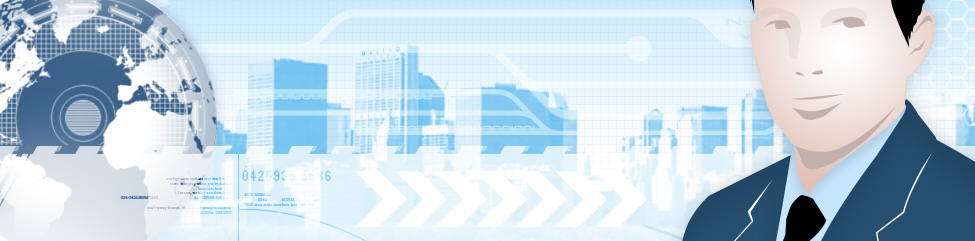
Leave a Reply
You must be logged in to post a comment.