 Helm is a powerful control panel for windows hosting – it can also be a total pain in the behind. Recently I tried removing a domain from our helm cluster (which consists of 4 machines) only to receive a generic ‘unable to remove domain please contact support or try again later’. Normally I’d just reboot the cluster and try again with great success; however, this did not work. There’s an almost ‘be all, end all’ fix for helm that I’ve known about for a while now, and I continually refine and add to it. After the jump I’ll share these words of wisdom and hopefully save you a few hair ripping frustrations. So without further delay, let’s lace up our best kicking boots and get ready to stomp out some fixes…
Helm is a powerful control panel for windows hosting – it can also be a total pain in the behind. Recently I tried removing a domain from our helm cluster (which consists of 4 machines) only to receive a generic ‘unable to remove domain please contact support or try again later’. Normally I’d just reboot the cluster and try again with great success; however, this did not work. There’s an almost ‘be all, end all’ fix for helm that I’ve known about for a while now, and I continually refine and add to it. After the jump I’ll share these words of wisdom and hopefully save you a few hair ripping frustrations. So without further delay, let’s lace up our best kicking boots and get ready to stomp out some fixes…
First and foremost, check your helm logs! While the error you get in the web interface is generic and lacking pretty much any signs of information the helm logs tell you specifically what’s going wrong. These are traditionally located in c:programfileswebhostautomationhelmlogserror. When you check the most recent error logs you’ll find an entry like this:
2008-12-12 09:26:23 CDomain.DeleteDomainEx 0-2147219279: Unable to connect to server ‘xx.xxx.xx.xxx’ in order to read registry.{0}
In the above example helm does not think it has access to the registry. I’ve been unable to pin-point the exact cause of failure, but it seems to coincide with a fresh batch of windows updates. On the server that’s listed in the error message you could try to ‘refresh’ your helm admin account by going to c:programfileswebhostautomationhelm, opening the helmconfigtool.exe and resaving your helm_admin pass. Sometimes this works, sometimes it does not.
The ‘be all, end all fix’ I’ve encountered is rebuilding the COM+ Applications. To do this, you must go into your helmconfigtool on the ‘master’ server in the cluster. Open the system identity tab, reenter your helm_admin password and check the ‘rebuild helm com+ applications’ box. Before you click ok, go into your running services and stop everything that has anything to do with your server being a web server. IIS, SQL, anything labeled ‘helm’, mail, any services that your server would be serving should be stopped. Now it’s safe to click ok. Once the COM+ is rebuilt, I normally go to the helmconfigtool on every other server in the cluster and ‘refresh’ the helm_admin account as listed above. This may be overkill, but it seems to work in a pinch. I normally go one step farther and reboot the entire cluster. At this point you can exchange your stomping boots for fuzzy slippers as helm should be working again. As a side note, if you have helm extensions installed you’ll need to reinstall those as well – which isn’t that hard and only takes a few minutes to setup and configure.
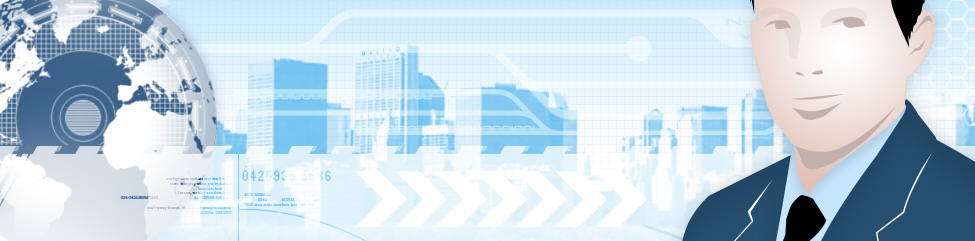
Leave a Reply
You must be logged in to post a comment.