 Lately I’ve been experimenting with an application called Xming. The short and sweet of Xming is that it is a free X windows server for windows. When you use Xming with PuTTY or any other SSH application capable of X11 forwarding, it allows you to remotely run Linux applications on your local windows workstation.
Lately I’ve been experimenting with an application called Xming. The short and sweet of Xming is that it is a free X windows server for windows. When you use Xming with PuTTY or any other SSH application capable of X11 forwarding, it allows you to remotely run Linux applications on your local windows workstation.
You will need to have access to both a Windows workstation and a Linux workstation with X windows installed, to proceed with this tutorial. If you do not have a Linux machine handy then download a copy of Virtual Box and build yourself a virtual machine that runs your favorite flavor of Linux. I personally like Fedora, CentOS, and Ubuntu in that order, but ultimately it doesn’t matter which distro you choose.
To get started, first download and install Xming. If you don’t already have a SSH client installed, then also download and install PuTTY.
Now open up Xlaunch from start, all programs, Xming. Choose multiple windows for this test and click next. Start no client, then click next. Leave clipboard checked and click next. If you want to save this config then click Save configuration, then click finish.
Now open PuTTY. Type the host name or IP address into the top space provided. Make sure SSH is selected if not select it. Under Saved sessions type a name to lable this connection, and click save. Now in the menu on the left click SSH. Check Enable compression. Now click the plus sign next to SSH in the left hand menu. Click X11, and check mark Enable X11 forwarding. On the menu scroll back up to the top and click Session. Click Save once more to keep the settings we just made changes to. Now click Open and log into your linux machine with your user name and password.
After you have successfully logged into your linux machine, type the name of a graphical program you like to use. Examples of such are “firefox”, “kwrite”, and “konqueror”. If you are unsure what the command is for your app I recommend doing a google search for it.
here are some more gui apps that can be launched.
startkde – opens a full view of the desktop with menus and desktop items. (this one has proved unstable in my tests)
firefox – opens the firefox browser.
ktorrent – opens the ktorrent bittorrent app
konqueror – opens the konqueror web / file browser
most gui apps will open by simply typing the name of the app and pressing enter.
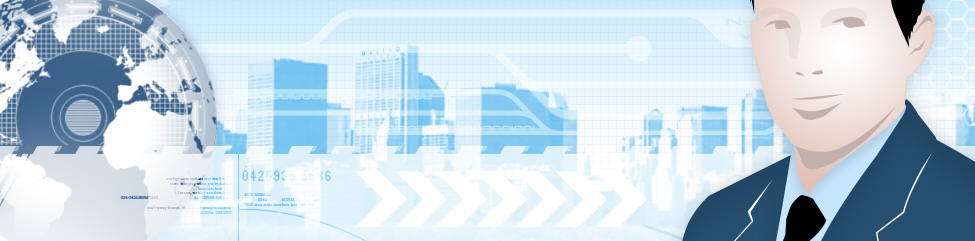
I’ve been dying to fiddle around in Linux a bit, but can not dedicate an entire machine to that sole purpose. Virtual Box sounds like the answer here, and I am definitely going to download it so I can try Ubuntu out (Mark Shuttleworth is South African, and I feel compelled to support my local brands)